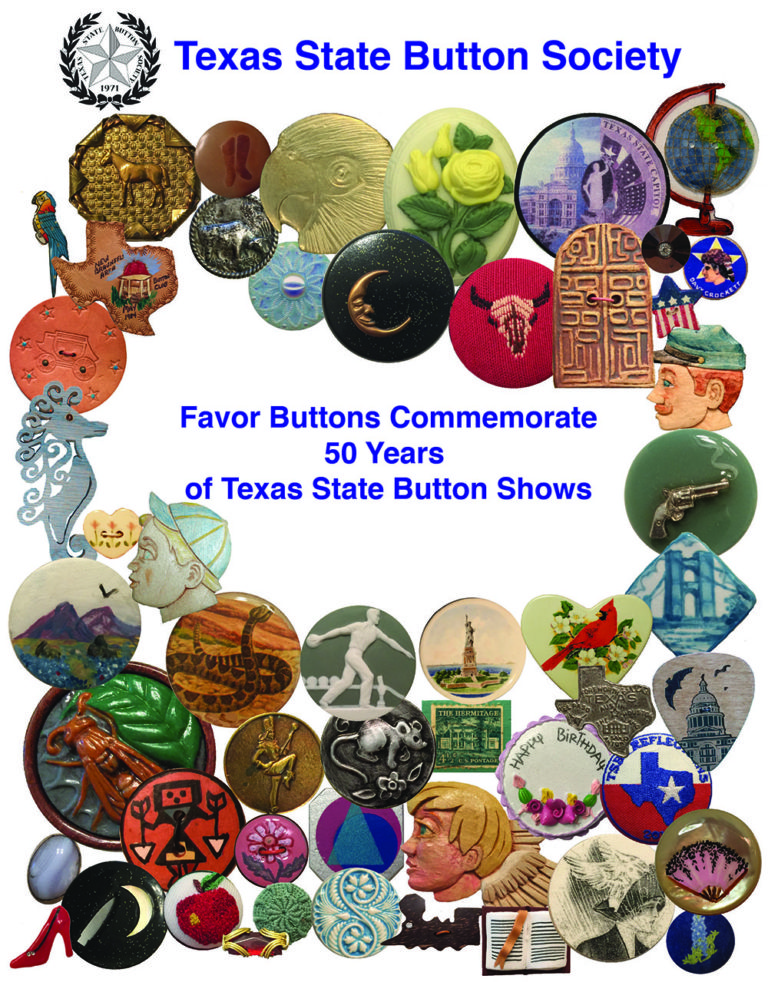TSBS members will receive a reminder email before each event which will have the actual Zoom Meeting links needed to join that particular event. Hope you will join us for these educational and entertaining programs.
HOW TO USE ZOOM TO JOIN A MEETING?
1) To download zoom to your computer, here is a link:
You then need to install and register an account using your email address.
2) At meeting time, click the meeting link sent to your email or copy paste meeting link to your internet browser.
3) A page will show like “Do you want to allow this page to open “zoom.us”? You then click “Allow” to allow open Zoom and join meeting.
4) After you join, make sure to check whether your video and audio are working (two buttons to the lower left corner if you are using computer, and upper bar for ipad user). Click “Join Audio” and “Start Video” if it didn’t automatically start.
5) During meeting, if you have too much background noise, you could mute yourself, and remember to switch to unmute when you would like to share ideas.
For ipad and iphone/smartphone users, download the app through App Store, search for “ZOOM Cloud Meetings”. Below is a link of tutorial made by our junior member. “Out of the mouths of babes… comes truth and wisdom”. Ask the kids if you need help :).